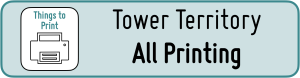
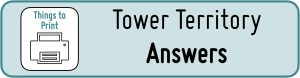
Step #10, Step #11 and Step #12 are made of Task Cards challenging students build, record and sort towers.
It will be helpful for you students to have access to Snap Cubes, Unifix Cubes and Lego blocks if possible.

Before starting these activities, show the image below to your students on the IWB and let them know that just because a Task Card has a certain number of empty frames, that doesn’t necessarily mean that there are that many possibilities to find.
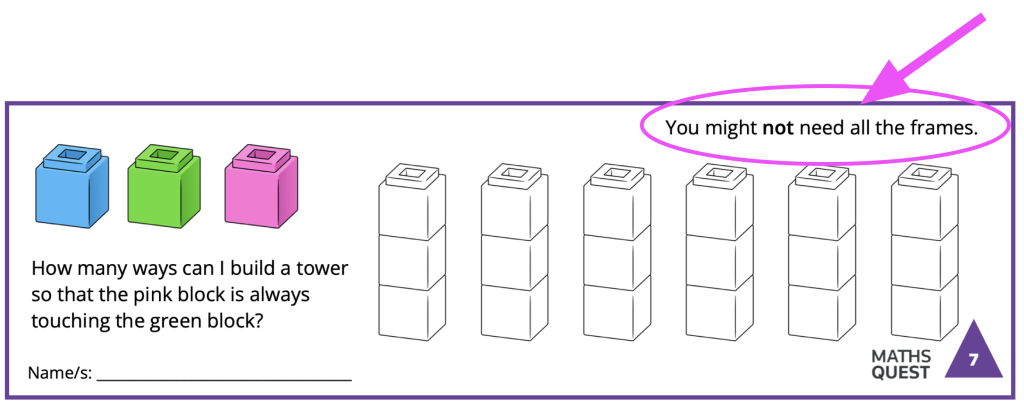
Step #10: Tower Time – Tree Diagram
- 30 mins (Guide only. Please take the time that suits your students and your timetable.)
- Unifix Blocks and/or Snap Blocks
- Printed task cards
- Coloured pencils
- Lego blocks if you have access to them
Tower Task Cards: Consider and select which task cards are appropriate for your different students to attempt.
We encourage you to place students with a partner – to work with or to work alongside each other.
Task Card 8 is designed to evaluate how confidently students understand a tree-diagram.
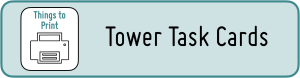
Step #11: Task Cards and Partner Challenge
- 20 – 30 mins (Guide only. Please take the time that suits your students and your timetable.)
- Printed task cards
- Coloured pencils
- Unifix Blocks and/or Snap Blocks
Partner Challenge is an activity with Tower Task templates – where teachers or students can design their own challenges for partners to solve. Some of the templates have empty frames and others are completely open-ended.
Selected students might continue with challenges they haven’t attempted from the first set of Tower Task Cards.
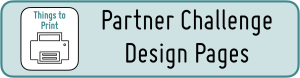
You might like to have Unifix cubes ready to use for students who would like to work with concrete materials.
Step #12: Block Chooser – Digital Activity
- 20 mins (Guide only. Please take the time that suits your students and your timetable.)
- iPads, Tablets and/or Laptops
- Printed activity page
- Coloured pencils
Territory Tower Block Chooser is a Digital Activity for your students to launch on a laptop or table. You can also use it on your IWB. Students will need to have an Activity Page to complete the task. This involves selecting and then completing a challenge.
Student Selected: On the Activity Page, students tick whether they would like to design a challenge using three or four blocks, and tick if they’d like to allow duplicates. They can then select a challenge from the list at the bottom of the page, or design a challenge of their own. You might like to direct them to start with three blocks and not allow duplicates and observe that they can select and solve a challenge at that level before letting them make their own choices. There is a space for them to create their own challenge.
Here is an example of a student who selected four blocks, allowed duplicates and then decided their challenge would be building as many towers as possible with a blue block on top.
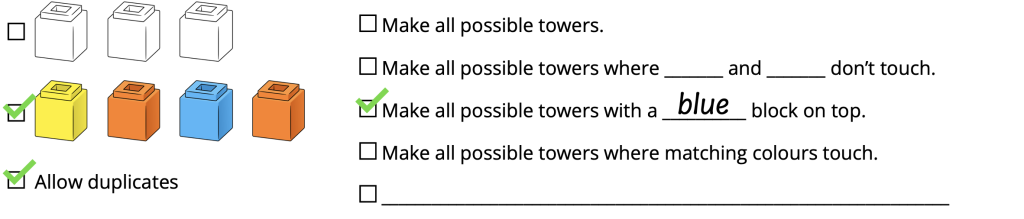
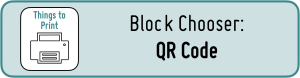
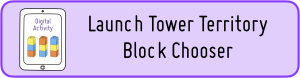
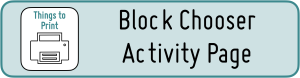
.
.